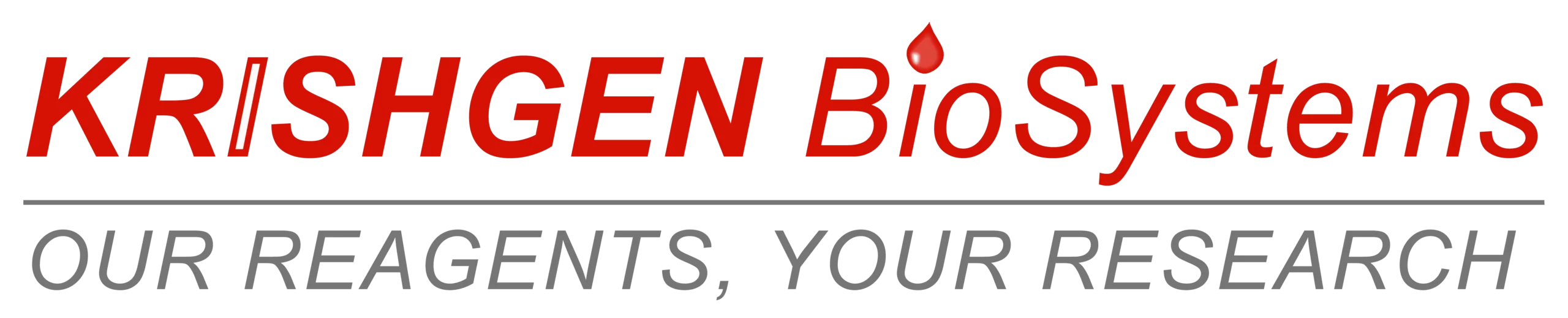ELISA Calculator Instructions
Tired of spending hours manually crunching ELISA data, prone to errors and frustrated by the lack of actionable insights? Wondering how to calculate ELISA results in Excel? Say goodbye to the tedious calculations and hello to streamlined analysis! Introducing our online calculator and Excel add-on, the perfect tools for researchers to unlock the full potential of your ELISA data.
Access our Online ELISA Results
Calculator and Download Excel Add On here.
Web or Cloud
Use curve fitting on your computer or on a page, Calculation are performed in the cloud
Without Internet
Calculation are completely offline with the use of a USB pen drive
Features & Benefits of the ELISA Calculator Online:
- Effortless Interface: No software download or install needed, simply access the calculator from any web browser.
- Intuitive Analysis: Customize your analysis with pre-loaded formulas or create your own for complete control.
- Accurate Calculations: Eliminate manual errors and trust the power of our advanced algorithms.
- Seamless Data Export: Download your results in various formats for further analysis or publication.
- Time Saving: Fast, automated analysis saves time when running several rounds of experimental data.

Prefer working Offline? Use our ELISA Results Calculator Excel Add-On Instead:
- Integrate Seamlessly: Work directly within your familiar Excel environment for smooth data flow.
- Automate Calculations: Let the add-on do the heavy lifting, automatically calculating results as you enter data.
- Visualize Your Data: Generate clear and informative graphs to quickly identify trends and patterns.
- Share & Collaborate: Easily share your analyzed data with colleagues or export for presentations.

Need Support?
Contact Our Tech Team
Ready to experience the power of streamlined ELISA analysis?
The page shows a 96 well table and results can be copied in this table.
The cell color changes based on its value. This can be switched off by clicking cells shading off from the menu.

Sample IDs in ELISA format
The position of calibrators, samples and blanks can be indicated as described in the sections above. X deletes the entries, B=blank, C=control, S=sample and CAL= calibrator. The cells can be selected and subsequently one of these buttons.
The S> and Rv will indicate the sample fill direction (in this case to the right) and the replicate fill direction(in this case top to bottom). The number of replicates can be indicated by clicking the button next to the Rv button.

Setting dilutions in ELISA format
The dilutions are in a separate table also in 96 well format. Data can be pasted in this table or entered manually. Alternatively, one of the buttons can be used which will enter the dilution in the selected cells after clicking. Entering calibrator values

The values for the calibrators can be easily obtained from the above tables if the position of the calibrators is indicated with the use of CAL- before their concentration in the sample ID table. Then clicking the “Cals from layout” button will copy all the values from the calibrators into the curve fit input table.
In this table also the weight can be indicated. The weight can be changed from the menu as described above. Also, alternative values for the weight can be typed into the table.
It is not required to obtain the values from the above tables. In practice, any calibrator can be entered in this table.

After the calibrators have been entered select a fit function from the Curve fit settings section. Hitting the submit button will perform the actual curve fitting and the results will be presented.
Fit results in ELISA format
The fit results are in ELISA format with a summary table.
Also, a fit overview is created with the samples, the replicate results and their calculated concentrations with average and CV%. The position of the replicates in the plate is also indicated.

Saving and printing results
Results can be printed or exported in various ways by clicking the export button.

Require additional support or have questions? Get in touch with our team at kbiinfo@krishgen.com – or drop us a hi on the live chat box for immediate support.
The Excel add-in can be downloaded from the Krishgen Online ELISA Calculator Page. To install the add-in, follow the procedure below:
After downloading you can copy the add-in somewhere on your hard drive or network. Use a location which is writeable. As an example, we made a folder C:\

add-in and copied the KrishgenAddin.xlam to this location.

You may need to set the security settings for Excel for this folder to trust the folder.


To install, open excel and select options from the menu on Windows. On Mac OS select Excel add-ins from the Tools menu. You can also check this link https://support.office.com/en-us/article/Add-or-remove-add-ins-in- Excel-0af570c4-5cf3-4fa9-9b88-403625a0b460#OfficeVersion=Windows

In Windows follow the following menus Click Add-ins. Press the go button in the bottom of the windows Then click browse and select the add-in.
Once it is installed a Menu named KRISHGEN appears.

If you click the menu all Krishgen Online ELISA Calculator buttons are visible.
By clicking the right ELISA button, a curve fitting sheet will appear with experimental data.

In the top table called INPUT, you can paste your data in 96-well format.

In the second table, you can identify where in the 96 well plate calibrators, controls, blanks and samples are located.
This can be performed by typing or copying the identifies in the table or by using the plate layout builder.
Assigning calibrator, sample control and blank positions
Krishgen Online ELISA Calculator version 1.3 and higher has an option to create a plate layout to identify sample positions.
In the paragraph above, an ELISA sample curve fitting sheet is shown. Some identifiers contain the suffix CAL-. This indicates the position in the plate is a calibrator. The concentration of the calibrator is indicated after CAL-. CAL-500 means a calibrator with concentration 500. The layout may contain more than one CAL-500 and the program will calculate the average of the corresponding input values and copy this average to the input section.
The CAL-500 replicates may be anywhere on the plate not necessarily next to each other. You can also add other sample ID information in the layout field for your information. The sample ID information will not be sent over the internet.

Calibrator values can be entered manually or using copy-paste, or you can use the layout builder to enter these. By clicking the layout builder from the Krishgen Online ELISA Calculator menu a form will appear with buttons.
By clicking the Sample -> and Replicate -> the fill direction in the layout of the sample numbers and replicates can be assigned. Also, the number of replicates can be defined.
Then select the region in the sample ID table you wish to assign as a calibrator.

If you then click on the Cal button of the Layout builder. The software will ask you for the highest concentration of the calibrator and the dilution factor. Suppose we would type in 500 and 2 respectively then the software will fill the region starting with replicates of the highest calibrator (500) and then replicates of a 2x diluted calibrator = CAL-250 and continue for each dilution until the selected region is filled.


You can use the layout builder also to add Blank, control and sample IDs into the table to identify their location.
The “CAL-“ identifier before the value can be removed by clicking the toggle calibrators button. When a cell contains a number representing the calibrator concentration, a calibrator can be assigned by selecting this cell or cells and clicking the toggle calibrators button. It will then place “CAL-“ before the value.
Dilutionfactors
Usually, samples are diluted when they are measured. The dilution can be indicated in the dilution table.

Dilutions can be copied or typed into this table or alternatively the layout builder can be used to assign a dilution factor to certain cells.
Copy the values of the standards to the calibration input table
By clicking on the Calibrators from layout button the concentration of the calibrators and the average calibrator values from the corresponding input field will be copied to the input field. The input field contains values needed to perform curve fitting and calculate unknown values. The input columns can be found from column “AL” in the worksheet.


Assigning weights to the calibrators
If you like to use weights in the curve fitting, you can apply weights by hitting the weights button. This button will copy weight formulas to the weight column. In this case it will use 1/(signal)2 By clicking this button again, the weight formulas will disappear again.
Alternative weight calculation can be applied by entering any formula or number in the weights column before curve fitting.
You can now perform curve fitting in the template or online by hitting the Fit Current Sheet button.

A form will appear in which you can enter several fit settings.
The fit function is the function to which the calibrator data points will be fitted. A good start is a 4PL fit.
The email field is only for information, but you can leave this blank or type in any name you like. The key in this example is entered as “free” and this this will enable you to perform 10-15 free curve fits per day.
In the “Fit current sheet” form, can also select a server close to you for improved speed. There are also offline options.

When hitting the perform fit button the values in the input field will be used to fit a calibration curve. This calibration curve will be used to backfit all the values in the 96 well plate. The calculated concentration will be shown in a table. Also, a concentration x dilution table will be shown.

A report will also be generated on the right of these tables. The report contains the calibrator values with the fitted curve. The fit function and the values of the fit parameters (A, B, C, D). It will also show goodness of fit parameters R2 and sum of squares (SSQ).
The replicate signal values of the samples will be shown as well as the calculated concentration values with average and CV%.

DATA IN AN X-Y FORMAT:
Krishgen’s ELISA Calculator also has other options for curve fitting than the frequently used 96 well format.
Sometimes the data is presented as x and y and the values are not in 96 well format, but just in one column.
For this you can use XY or XY+ button in the Krishgen ELISA Calculator menu.
Using these options, you can directly enter the standard curve data points in the x-data and y-data columns. The unknown samples can be entered into the y-known column.

DATA IN ANY OTHER FORMAT
By clicking the Raw button, a raw example appears as an example of an output file from an assay reader. The data can be anywhere and can have any format, not just 96 wells.
The top example has a top to bottom calibration, the bottom a left to right calibration. The add- in can work both with left to right and top to bottom layouts.

With the Fit input ranges button you can select regions which will be used for the curve-fitting

A window will appear. Selecting the icon on the right of the input boxes will display a select box. Selecting a region will then copy the location of this region into the field.

You can also select the regions from left to right as is indicated in the following example.


By clicking on the Absolute click box the selection will make the reference absolute. This will allow to enter values from another sheet than the active sheet.

With the buttons Clear input, you can clear the input ranges.
With the save range button you can save the regions on your computer. This is however usually done automatically. The settings will be loaded every time you open the window.
With save settings you can save your username, key, server and fit function on your computer.

Frequently Asked Questions:
Yes, the ELISA calculator is free to use per person upto 15 times per day.
At this time, you can only order offline and not via the website.
You can run various functions including 2PL, 3PL, 4PL and others.
In case your lab isn’t connected to the internet, download the excel add-on onto a USB or your server, and download it
onto your computer. This is a one-time download, and you can use it upto 15 times per day for free without usage of the internet.
Yes, you can use a csv file – simply upload the relevant data using the “Import from CSV” button. In case your file is saved as an excel file (.xml or .xls etc), convert to a .csv file before uploading.
- The use of Assayfit Pro in Microsoft Excel for Mac OS and Windows is easiest using the Add-in. The Excel add-in can be downloaded from our ELISA calculation page here. To install the add-in follow the following procedure:
- After downloading the zip file you can copy the add-in somewhere on your hard drive or network. Use a location which is writeable. As an example we made a folder C:\add-in and copied the KrishgenAddin.xlam to this location. (You may need to set the security settings for Excel for this folder to trust the folder.)
- To install, open excel and select options from the menu on Windows. On Mac OS select Excel add-ins from the Tools menu. You can also check this link https://support.office.com/en-us/article/Add-or-remove-add-ins-inExcel-0af570c4-5cf3-4fa9-9b88-403625a0b460#OfficeVersion=Window
- In Windows follow the following menus Click Add-ins Press the go button in the bottom of the windows Then click browse and select the add-in.
- Once it is installed a Menu named KRISHGEN appears. If you click the menu all KRISHGEN buttons are visible.
- By clicking the right ELISA button a curve fitting sheet will appear with experimental data.
- In the top table called input you can paste your data in 96 well format. In the second table you can identify where in the 96 well plate calibrators, controls, blanks and samples are located. This can be performed by typing or copying the identifies in the table or by using the plate layout builder.
We cover a broad spectrum of ELISA assays, including quantitative, qualitative, and competitive formats. Check our
website for a detailed list of supported assay types.
Subtracting the blank signal or normalize From the left menu or from the Options pull down menu you have several
options under Signals to modify the signals. Subtract blank will subtract the average of the samples marked with ID
“Blank” from all the samples and calibrators. Subtract CAL-0 will subtract the average signal of the calibrators marked
with ID “CAL-0” from all the samples and calibrators. Normalize will set the average of signals of samples marked with a
specified ID to 100% and will then calculate how the signals relate to this sample.
The graph the axis can be displayed as linear or logarithmic.
You can analyse data for non-ELISA assays as well. Simply choose the current function while running the results.
You can select “save” to save the data in html format. You can also choose, for CSV or PDFoutput or choose to print.
You can set the sample dilution in the column marked Dil. This can be performed manually or by a copy paste action, but you can also assign the dilutions from the menu. There is a purple pull down menu on the left side of the page. Alternatively the top menu or the button marked options shows a similar menu. By selecting dilutions from the list and then one of the options, the selected dilutions will be entered for all of the samples in the list.
Alternatively you can select the positions of the dilutions to be changed and then click one of the dilution buttons above the table. Then only the selected cells will be filled with the selected dilution factor.
Still have questions? Get in touch with our team at kbiinfo@krishgen.com and we will be happy to assist you with the online or offline ver
Disclaimer
The Krishgen Online ELISA Calculator service (use of the servers with address containing AssayFit.com and AssayCloud.com and cloud software on these servers) and any provided templates as well as custom templates (referred to as “Software or Service” in this Agreement) or offline software are the property of AssayCloud. By downloading, installing or using this Software or Service or parts of this Software or Service, you (or you on behalf of your organization) are agreeing to the terms and conditions of this Agreement. The Software and Service are protected under International Copyright Laws.
Changes in disclaimer and privacy policy
Krishgen has the right to change the disclaimer and privacy policy at any time Use of Krishgen Online ELISA Calculator
The free version and paid versions allow the use of the Software and/or Service by anyone provided they agree with the license agreement and privacy policy. By using the software, you agree with the license agreement and privacy policy.
Termination
This Agreement takes effect upon your use of the Software and Service and remains effective until terminated. It will be terminated automatically without notice from Krishgen if you fail to comply with any provision contained here. Krishgen has the right to exclude you from service upon misuse of the Service or Software associated with them. You agree on the right of Krishgen to terminate this Agreement.
Limitation of liability
In no event will Krishgen be liable to you or your company for any damages, including any lost profits, lost savings, or other incidental or consequential damages arising from the use or the inability to use the Software and/or Service, even if an authorized dealer or distributor has been advised of the possibility of these damages.
Changes in the conditions
At any time Krishgen can change the features and conditions of service of the Free API keys. You agree with the right of Krishgen to change the features and conditions. Krishgen will not change the conditions of the paid API keys for the period it has been purchased, except when applying an upgrade.
Warranty Disclaimer
Krishgen disclaims all warranties, whether expressed, implied, or otherwise, including the warranties of merchantability or fitness for a particular purpose. Krishgen does not warrant that the software is error-free or will operate without interruption.
Intended use
For Research Use Only. Not for use in diagnostic procedures
Privacy and personal data
At Krishgen, we take your privacy very seriously. In order to provide access to the service we must collect and store some personal information about you.
Minors
Children under 16 years of age are not permitted to access the Service or Software. By agreeing to this privacy policy, you are also agreeing that you are 16 years of age or older.
What is collected?
Basic profile information is collected from you when you create your account including your full name, address, phone number, IP address and email address. Your private information is stored on a single secure server at the AssayCloud.com domain with local hard drive backups. Your email address will be used on other servers linked to the Service and Software.
As you use the Service and Software, information about the services you interact with will also be stored and linked to your profile information. These will be used for account verification, monitoring of use and user credits, technical optimization, and marketing purposes. Statistics about pages you visit is collected using the outside services of Google analytics and Statcounter and is used for optimization of the site and marketing purposes. Your IP address and pages visited will be shared with Google and Statcounter and not the information provided using registration.
CookiesThe websites and services on the krishgen.com, krishgen.biz and krishgenbiosystems.com domains use cookies. Cookies are used for storing login information, user authorization and user statistics and for storing temporary data and saving settings. You agree to the use of cookies on these websites.
How is the information used?
This information is only used to provide you access to the services provided by Assayfit.com on any of the related servers and to improve the technical performance of the calculations provided by Assayfit.com and the site performance of servers with address containing krishgen.com. Statistical information about usage of the site is also used to improve the site and services provided on the website and related servers and for marketing purposes.
Whom to contact?
For any issues, questions and requests regarding the software, you can contact Krishgen at kbiinfo@krishgen.com
Datasharing
Your data is not shared with any other company except Krishgen and AssayCloud. Your personal data is stored as long as you are registered with www.AssayCloud.com and have not requested your data to be removed from the AssayCloud database.
Withdraw of consent for AssayCloud to store and process personal data
If you have previously consented to allow AssayCloud.com to store and process your personal data in accordance with this privacy policy, and you wish to withdraw your consent, please send an email to info@AssayCloud.com. You will no longer be able to access the services provided by www.assayfit.com if your consent is withdrawn.
Request that personal data is corrected or erased
You may make corrections to your basic profile information by logging into the www.AssayCloud.com and editing your own profile. If you have questions, or would like any other data to be corrected or erased, please send an email info@krishgen.com.
Request a record of all personal data that has been collected.
You may request a record of all of the personal data relating to you that has been collected in accordance with this privacy policy. To do so, please send an email to info@krishgen.com.com.
All rights reserved; 2024 by Krishgen Biosustems.
This javascript templates of Asssayfit Pro use Handsontable and Plotly. The use of Handsontable and Plotly are bound to the MIT license.
Copyright (c) 2012-2014 Marcin Warpechowski Copyright (c) 2015 Handsoncode sp. z o.o.
Copyright 2012-2018, Plotly, Inc. All rights reserved.
Licensed under the MIT license MIT license:
Permission is hereby granted, free of charge, to any person obtaining a copy of this software and associated documentation files (the ‘Software’), to deal in the Software without restriction, including without limitation the rights to use, copy, modify, merge, publish, distribute, sublicense, and/or sell copies of the Software, and to permit persons to whom the Software is furnished to do so, subject to the following conditions:
The above copyright notice and this permission notice shall be included in all copies or substantial portions of the Software.
THE SOFTWARE IS PROVIDED ‘AS IS’, WITHOUT WARRANTY OF ANY KIND, EXPRESS OR IMPLIED, INCLUDING BUT NOT LIMITED TO THE WARRANTIES OF MERCHANTABILITY, FITNESS FOR A PARTICULAR PURPOSE AND NONINFRINGEMENT. IN NO EVENT SHALL THE AUTHORS OR COPYRIGHT HOLDERS.